Hello friends! In this tutorial, I will show you how to take screenshots on a computer without installing any software! Actually, every Windows always has software called "Snipping Tool" installed to take screenshots. So we do not need to install any new software for this.
Step-1: Click on the “Start” option at the bottom of the desktop screen. Then click on "Search Programs and Files" and search by typing "Snipping Tool". You will get the software as early as possible. | 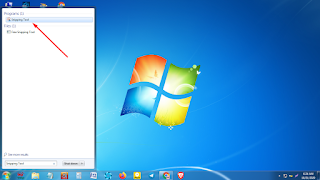 |
Step-2: Click on the software to open. Then click on the "New" option.
Step-3: Now you have to select, exactly the screen you want to capture. So select with the mouse pointer and release.
Step-4: Now look, the screenshot has opened with the edit menu bar. Now you can edit the screenshot if you want.
Step-5: Then click on the “Save” icon in the menu bar and select the location and click on the “Save” button with a unique name for the screenshot.
 |  |
So this is a short tutorial. It's really very easy to do. However, if there is any problem, comment in the comment box below and share it with your friends so that they can also benefit. Also, stay with us to get helpful tutorials like this. No more today.








6 Comments
Useful info
ReplyDeleteThnaks for your spport.
DeleteUseful info
ReplyDeleteThank you.
DeleteVery useful post. Keep it up
ReplyDeleteThanks for your support. Please stay with us.
DeleteType here your comment....